Open up regedit.exe through the start menu search or run box, and then navigate down to the following key:
HKEY_CURRENT_USERSoftwarePoliciesMicrosoftWindows
Once you are there, right-click on the Windows key and create a new key called Explorer.
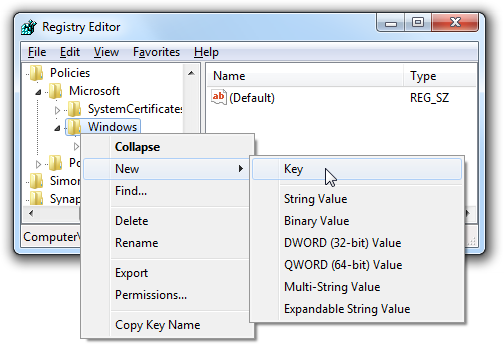
Now right-click on the right-hand side, create a new 32-bit DWORD with the following settings:
- Name: NoWindowMinimizingShortcuts
- Value: 1
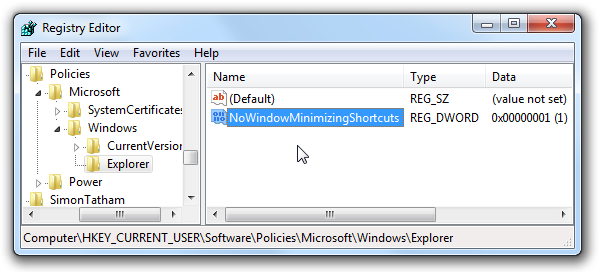
Once you’ve created this, you should log off and back on for the change to take effect.
Alternative Method:
1. Type in gpedit.msc in Start menu search field and hit enter.
2. In the Group Policy Editor, navigate to User Configuration > Administrative Templates > Desktop and locate the option named Turn off Aero Shake window minimizing mouse gesture.
3. Right-click on the entry > select edit or double-click on the entry.
4. Select option named “Disabled” and click apply to see the changes.
5. Need not to tell that you need to log off and log on to let changes to come int effect
