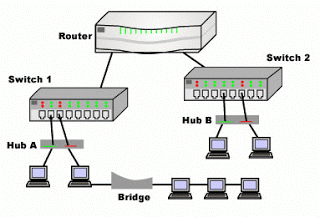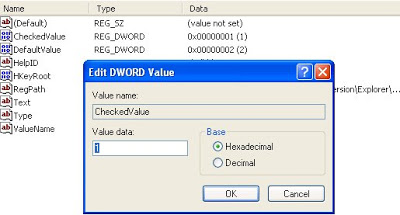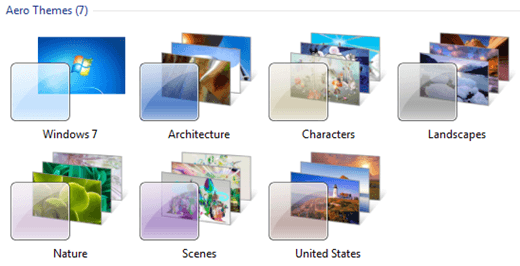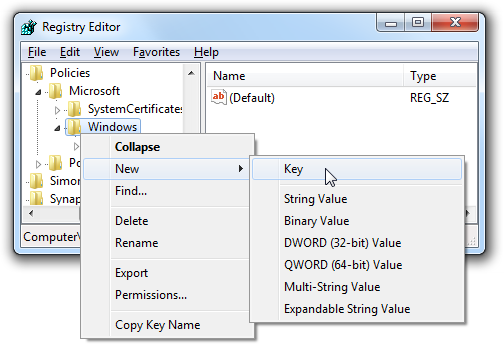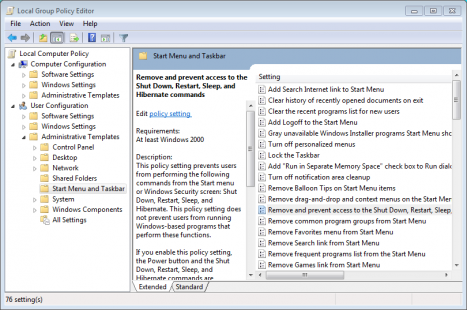Firefox 4 vs Internet Explorer 9
I was a fan of Mozilla FireFox, always used their browser. however the day I downloaded FireFox 4 and used it. I start losing interest in them because it loads pages very slow, it made me think that I have some problem with ISP I am using. As it was in my mind that from the day I am facing slow page loading from the day I start using Mozilla FireFox so I start looking for its alternative. Later I got to know that Microsoft has also launched its new version of Internet Explorer (IE9). Since I had a bad experience with IE8 and IE7, I was afraid to use this one, but later I found that unlike its previous version, this version of Internet Explorer (IE9) is much more cooler than FireFox 4. It is more stable and also loads pages faster. It is true that FireFox 4 has cool interface and ...