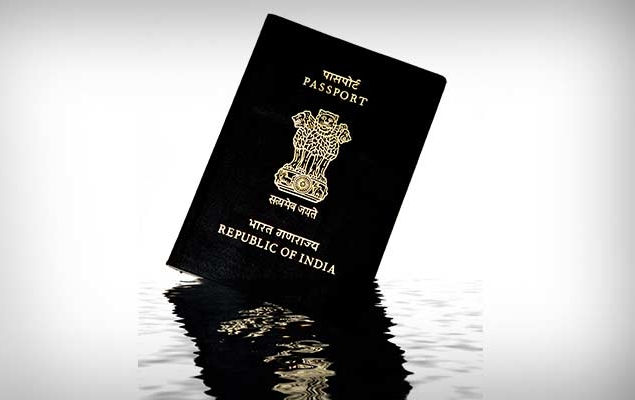
As more and more Indians go online, our government services are following suit. A lot of things that used to be extremely difficult and inconvenient are now just a matter of a few clicks. To help our readers make the most of the new services that are now available, we will regularly update guides for using different government websites. The new sites make it easy for anyone to file an RTI, apply for a PAN card or download a copy of their Aadhaar card. Digital governance has made applying for things easier than ever, and nowhere is this more true than in applying for a passport.
Just the thought of applying for a passport in India is enough to induce a headache. Many people still sweat over minor details such as how to fill the form and which documents are needed. Many people still hire agents and getting the process completed for a fee because no one wants to waste hours at government offices, running from one department to another in order to get basic things done. If you are one of these people, stop furrowing your brows and relax. It’s easy to apply for a passport online. The process is long and you’ll still have to go to the passport office, but you definitely won’t need an agent to get the job done as long as you follow these steps.
Step one: Logging In
- Visit – www.passportindia.gov.in
- On the home page of the site you will find a section termed ‘APPLY’
- If you’re an existing user, you can login with your user id and password (if still valid).
- If you’re a first-time user, you will have to register or create an account to generate a user id and password to access the site. To register, follow these steps
- Click on ‘register now’ under new user
- You will be directed to the user registration page to fill in identifying details. Some fields, marked with an asterix, are mandatory and will have to be filled in.
- In the first field, you will have to choose where you are registering at i.e. either the cpv Delhi or the passport office. (cpv is for application of diplomatic/official passports. However, these passports can also be applied through the relevant psk)
- The passport office relevant to you based on the address of your current residence. (tibetan refugees will have to choose ‘delhi passport office’ for identity certificate.
- The following fields relate to your name (limited to 35 characters), date of birth and email id.
- You can choose your login id to be the same as your email id.
- If not you can choose a login id
- Specify your password and confirm
- Provide a hint question and answer – if you forget your login details, you will be prompted to answer this question.
- Finally enter the code displayed and hit ‘register’ the bottom-right corner of the page
Step Two: Choosing Application Type
- Logging in will give you access to the site, taking you to the Applicant Home page. Here, you can choose to apply for a
- Fresh passport / Passport Reissue
- Diplomatic passport / official passport
- Police clearance certificate (PCC)
- Identity Certificate
This page also contains a link to view applications that had been saved and submitted. Once you submit your application form, you can return to this page to view it.
- Clicking on ‘apply for fresh/reissue of passport’ on the ‘applicant home’ page will take you to the next step of the process which is filling up the application form.
Step Three: Filling the Application Form
The application form can be filled in two ways viz. Offline or Online
Offline: Fill the form offline and upload it once completed.
- If you choose to fill the form offline, click on the link provided to download the form in soft copy. (Note – Acrobat Reader version 9 or above required)
- It will take you to the page ‘Download e-Form’. Here, a link to an electronic form for each of the following is provided.
- Fresh/reissue
- Police Clearance Certificate
- Diplomatic/Official
- Identity Certificate
- Click on the appropriate link to open/download the e-form.
- Fill the application e-form
- Click on the link ‘Upload e-form’ and upload/submit the filled in application.
(This is a quicker way to fill the form and it does not require an internet connection).
Online: Fill the passport application online without having to download/upload it.
- If you choose to fill the form online, click on the link provided to fill the online passport application form.
- You will be directed to the page ‘Passport Type’ where you will have to choose between the following
- Fresh or a reissue
- Normal or tatkal
- Booklet of 36 pages or 60 pages
- Validity of 10 years or Up to 18 years of age or Not Applicable – Choose Not Applicable if you are an applicant over 18 years; Choose 10 years or Up to 18 years of age if the applicant is a 15 to 18 year old minor
- Click on the ‘Next’ icon at the bottom right corner
- This will take you to the subsequent pages denoting different sections of the application to be filled. These sections are left hand side of the page in the left navigation bar. These sections are
- Passport Type (current page), Applicant Details, Family Details, Present Address, Present Address 1, Present Address 2, Emergency Contact, References, Previous Passport, Other Details, Self-Declaration
- Submit the duly filled form
(You will have to stay connected to the internet while filling the form. Note – This will be a slow process if your Internet speed is lower than 512kbps)
You are required to provide genuine and complete details in your application form.
Step Four: Schedule, Pay and Book the appointment
- You will then have to schedule an appointment to visit the passport seva kendra (PSK) where you will have to present yourself. You can locate the PSK for your area on the portal.
- Go to the ‘Applicant Home’ page and click on the ‘View Saved/Submitted Applications’
- This will display a page containing details about the application form you submitted earlier. It shows in tabular form the ARN, File No., Applicant Name, Appointment Date and Submission No.
- Select the ARN of the form you just filled.
- Below the table are various options, viz.
- Retrieve partially filled form
- Pay and Schedule Appointment
- Print Application Receipt
- View/Print Submitted Form
- Track Application Status
- Track Payment Status
- Payment Receipt
- Upload Supporting Documents
- Appointment History
- Click on ‘Pay and Schedule Appointment’
- This initiates your payment process. It begins with ‘Choosing your mode of payment’. You can choose from two payment methods, viz.
- Online Payment – This is for payments via Internet Banking (SBI) or through card i.e. Debit or Credit Card (SBI or others).
- Challan Payment – This is for physical payment i.e. paying cash at an SBI branch or paying cash at a PSK when going as a walk-in
Note – It is mandatory to make online payments for booking appointments at all PSKs. If paying for tatkal appointments, passport fee to be paid to book the appointment is the same as for Normal appointments. Once the appointment is successfully confirmed, the balance tatkal passport fee will have to be paid at the PSK in cash.
- Once payment is made the next step is to book the passport appointment
- If you choose to pay online, you can move on to booking the appointment immediately.
- If you choose to pay through cash/challan –
- Take the challan provided to an SBI branch and pay the required amount in cash. This is to be done after at least 3 hours of challan generation.
- The challan is valid for only 85 days from generation.
- Collect a copy of the challan from the receiving bank personnel
- The bank will then take 2 days to verify your ARN details on the challan given
- Successful payment will be displayed on the website post-verification where you can ‘track the payment status’. Alternatively, an email update will be sent to you.
- On successful payment, either online or via cash, you can ‘Schedule the appointment’
- This page available dates for appointments at PSKs under the relevant Regional Passport Office (RPO).
- It also shows your Application Reference Number (ARN)
- Select a PSK based on available date
- Enter the displayed code and click on the ‘Next’ icon at the bottom right corner.
- For regular applications, select the Normal appointment Quota; For tatkal passport application, choose the tatkal appointment quota
- You will then have to ‘Pay and Book the Appointment’.
- Details about your application will be shown on this page, including your Application Reference Number (ARN), your name, what you’re applying for, the amount to be paid and your contact number. It will also show the appointment date.
- Ensure all the information is correct then click the icon at the bottom right corner for appointment payment and booking.
You can use the Fee Calculator tool to ascertain the fee payable on your type of application. This can be found in the left navigation bar of the portal.
Note – There is no fee charged for Diplomatic/Official Passports Applications
- This takes you to the payment gateway which is the SBI Multi Option Payment System (MOPS).
- Choose the payment method i.e. Net Banking (SBI and associates) or Card Payment (cash payments are to be made at SBI branch).
- If the payment system doesn’t work, you may try again after sometime.
- In case there is a hitch in the system whereby you’ve been charged the passport fee without having your payment successfully processed online
- Go to the ‘Applicant Home’ page
- Click on ‘Track Payment Status’
Here you will be able to check the status of your payment. If it has been processed successfully, you can proceed to get an appointment confirmation. However, if it has not been processed, it will indicate a failed payment. In this case, the amount charged will be refunded to your account within 7 days, else, you will have to contact customer care.
Note – Once payment is made, there will be no refunds
- On successful completion of payment, you will receive an ‘Appointment Confirmation’ and an Appointment Number (once payment is made, don’t pay again)
- This page will display details about the appointment viz. your Application Reference Number (ARN), name, birth date, what you’ve applied for, the appointment quota i.e. Normal or tatkal, the chosen PSK, your passport application Appointment Date, Time and passport application appointment ID (which is the passport application appointment number displayed at the top of the page)
- Click on ‘Print Application Receipt’ at the bottom right corner
Step Five: Print ARN Receipt
- The ‘Print Application Receipt’ page gives particulars about your application
- Applicant details – ARN, type of application, name, place and date of birth, gender and marital status, type employment, father’s name, current address.
- Applicants References – First Reference Details, Second Reference Details (these are alphabetic codes)
- Passport Payment Details – Total fee, Fee Paid, Date and Time of payment and the payment transaction id.
- Passport Appointment Details – Location of the PSK and its address, Date and time of passport appointment, Appointment ID and well as the reporting time
- Review these details and click on ‘Print Application Receipt’ at the bottom right corner
- The last step of this process is the display of the ‘Passport Application Receipt’. This is proof of completion of the passport online application process.
- The receipt contains the Applicant details, applicant references, payment details and appointment details as mentioned in the previous step.
- It also contains a tabular display of the Batch, Sequence No. and Reporting Time. Applicants are called into the PSK according to batches and appointments dealt with in sequence.
- There are two barcodes, one each at the top and bottom right corners
- An important note at the bottom of the receipt clearly instructs you to
- Carry your documents to the PSK i.e. one set of originals and one set of self-attested photocopies (parents can attest their minor’s copies). You need not carry any photographs as your photograph will be taken at the PSK. Only applicants who are minors below 4 years of age will have to carry a recent photograph – color with white background, 4.5 X 3.5 cms in size.
- Ensure you are present at the PSK before the reporting time where you will be issued a token. Documents will be checked before token issuance. However, if you arrive after the mentioned reporting time, you will not be given a token.
- The applicant, to enter the PSK alone for the appointment; except in the case of minors, senior citizens, handicapped and illiterate persons who can be accompanied by one family member.
- Desist from carrying electronic items including cameras, and harmful objects or substances, which are not allowed inside the PSK.
- Be aware of payment details as payment made will not be refunded.
- You can complete the process by ‘Printing the Application Receipt’ by clicking the icon at the bottom of the page.
- Once the application receipt is printed, click the ‘Close’ icon at the bottom of the page.
Note – You have to carry the Application Receipt / ARN Receipt when you go to the PSK for appointment.
- NOTE – If you are unable to attend the appointment, you should either reschedule or cancel your passport appointment at PSK as early as possible.
- There will be no refund of fee if the appointment is rescheduled or cancelled. The amount paid for the cancelled / original appointment cannot be transferred to process a new appointment. It will entail fresh payment.
- However, if multiple payments are made for the same appointment/application/ARN, the excess will be refunded by the RPO
- You can reschedule your passport appointment twice within one year i.e. from the date of the original appointment.
- You cannot reschedule a missed / ‘no show’ passport appointment. In this case, you will have to repeat the process from the beginning to set up a new booking.
Have you applied for a passport online? If yes, how was your experience? Let us know via the comments. For more tutorials, visit our How To section.
