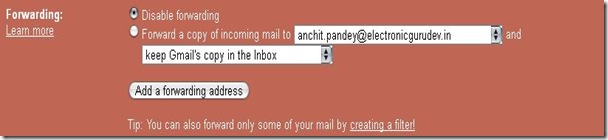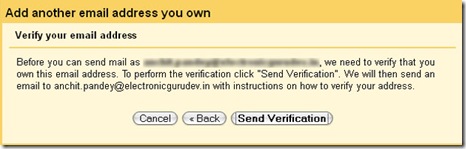![Receive SMS alerts for Emails [Gmail]](https://www.electronicgurudev.in/wp-content/uploads/2012/06/way1-1.png)
Receive SMS alerts for Emails [Gmail]
Have you ever thought of how easy life would be if you could have SMS mail alerts for specific emails from your Gmail,Yahoo and other accounts over your mobile. Well if your answer is yes, I am here with a solution to it which will make your wish come true :). Just follow the below steps as mentioned -
Logon to your way2sms account
click on Mail Alerts & then click copy your Way2SMS Email ID. (example - abc@way2sms.com).
Now login to your Gmail account
click on settings & then click on 'FORWARDING/POP/IMAP' option
Select 'Forward a copy of incoming mail to" option & Enter your Way2SMS Email ID abc@way2sms.com there.
Gmail sends a verification code to abc@way2sms.com.
Check your Gmail confirmation code from adjacent Inbox tab&n...