This article is intended for people who have their own home network with at least one Windows PC or device. The end objective is to give you the knowledge you need in order to set up sharing in Windows and be able to share files, folders, and devices with other PCs or devices in your home network, regardless of the operating system.
In this first lesson you will learn what a user account is and what the most important characteristics of a user account are. Then, we will go into detail about the types of user accounts that are available in Windows and what’s different from this perspective in Windows 8 versus Windows 7. As you will see, the newest versions of Windows have added new user types that are very different than what you have been accustomed to in the past.
Next, we will explain the concepts of user groups and permissions. As you will see, these concepts are important when sharing with others on the network.
Last but not least we will explain the benefits of using a Microsoft account in Windows 8, related to network sharing.
Let’s get started!
What is a User Account?
A user account is a collection of settings and information that tells Windows which files and folders you can access, what you can do on your computer, what are your preferences, and what network resources you can access when connected to a network.
The user account allows you to authenticate to Windows or any other operating system so that you are granted authorization to use them. Multi-user operating systems such as Windows don’t allow a user to use them without having a user account.
In Windows, you can manage your computer’s user accounts by going to the “Control Panel” and then to “User Accounts and Family Safety > User Accounts.”
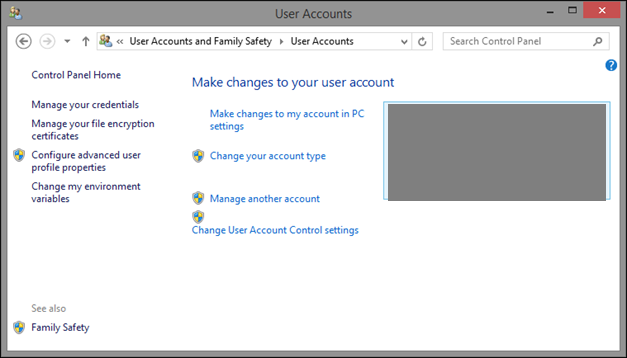
A user account in Windows is characterized by the following attributes:
- User name – the name you are giving to that account.
- Password – the password associated with the user account (in Windows 7 or older versions you can also use blank passwords).
- User group – a collection of user accounts that share the same security rights and permissions. A user account must be a member of at least one user group.
- Type – all user accounts have a type which defines their permissions and what they can do in Windows.
Windows 7 User Accounts
Windows 7 and earlier versions has three important types of accounts:
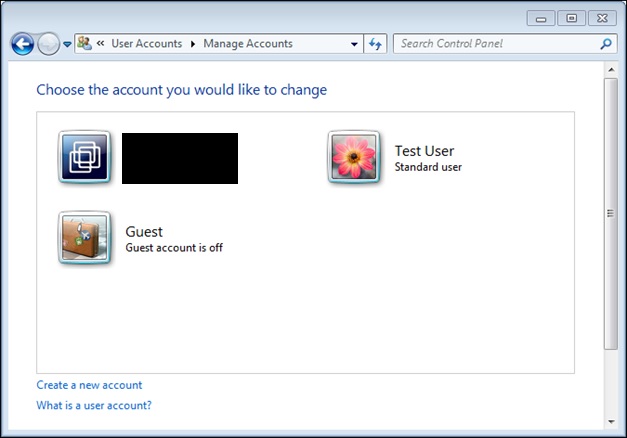
Administrator
The “Administrator” user account has complete control over the PC. He or she can install anything and make changes that affect all users of that PC.
Standard
The “Standard” user account can only use the software that’s already installed by the administrator and change system settings that don’t affect other users.
Guest
The “Guest” account is a special type of user account that has the name Guest and no password. This is only for users that need temporary access to the PC. This user can only use the software that’s already installed by the administrator and cannot make any changes to system settings.
Windows 8 User Accounts
Windows 8 introduces two new types of user accounts, alongside those already in Windows 7:
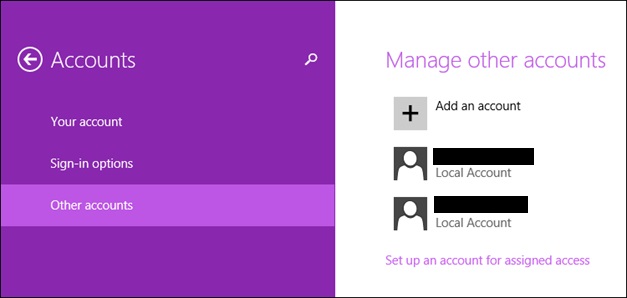
Microsoft account
Microsoft accounts are user accounts with an associated e-mail address that give you access to all Microsoft products and services. They always have password that’s not blank. If you are using an outlook.com e-mail address (let’s say xyz@outlook.com), you have a Microsoft account with that address.
To further complicate things, Microsoft allows people to create Microsoft accounts using third-party e-mail services like Gmail. To simplify things for you, remember that you have a Microsoft account when you use an email address to log into Windows or to any Microsoft product or service.
Microsoft accounts work on multiple systems and devices. Therefore you can use the same account to log into all your Windows 8.x devices, your Xbox One console and your Windows Phone. You don’t have to create a separate account for each device.
Microsoft accounts can be administrators or standard user accounts.
Local account
Local accounts are classic user accounts that exist locally and can use blank passwords. For example, in Windows 7 all user accounts are local accounts. Local accounts can be administrators or standard user accounts. They work on a single system only, so if you do have multiple devices, you’ll have to create a separate account for each.
User accounts provide the added benefit of letting you share the same computer with several people, while having your own files and settings. Each person accesses his or her user account without interfering with others.
How to tell them apart?
In Windows 8.x you can quickly differentiate local user accounts from Microsoft accounts by looking at whether they use an email address or not. Look at the screenshot below, sharing the Manage Accounts window, which is accessed by going to “Control Panel > User Accounts and Family Safety > User Accounts > Manage Accounts.”
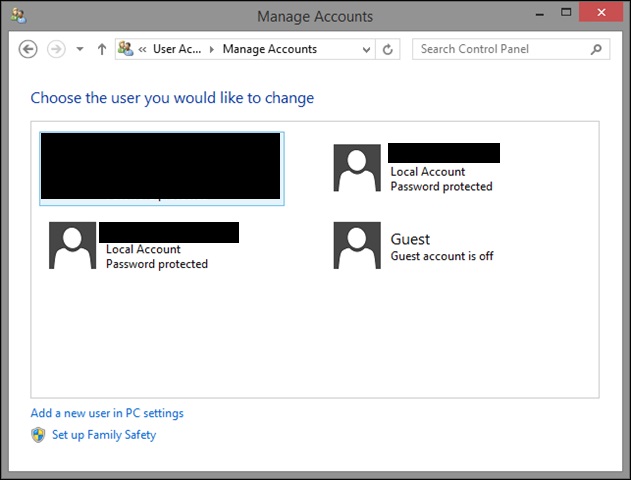
The first account is my main account which is Microsoft account. All the other user accounts are local accounts. The Microsoft account is an administrator, which is marked by the “Administrator” statement beneath its email address. All other user accounts are standard user accounts because they do not have the “Administrator” statement.
What is a User Group?
As mentioned earlier, the user group is a collection of user accounts that share the same security rights and permissions.
